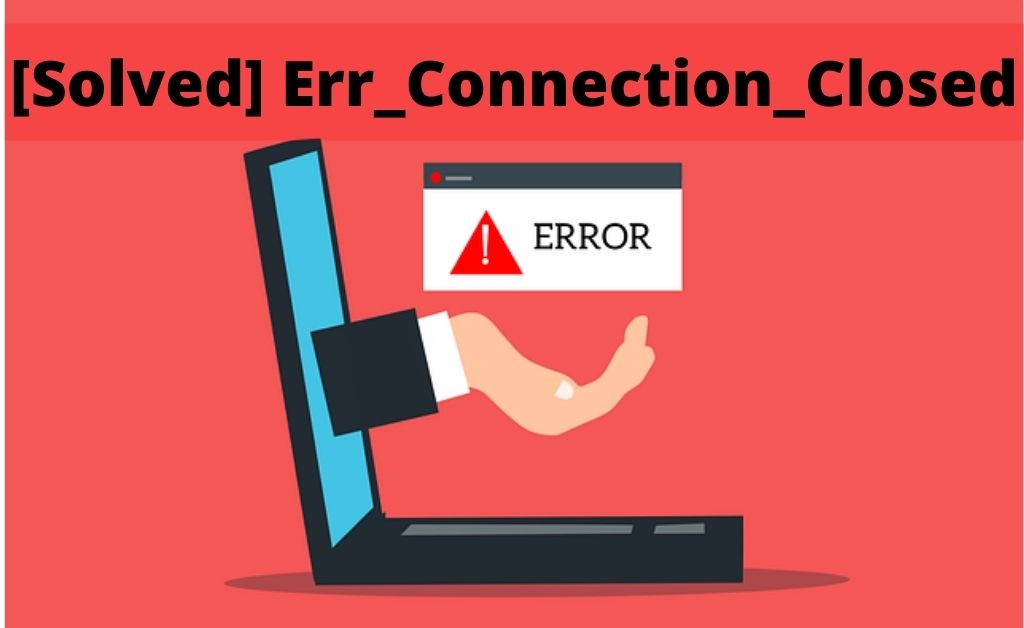
Among all the browsers of the world, Google Chrome is the most popular and offers great performance for PCs with high specifications. It works well on low-end PCs as well, but RAM usage is the primary concern for those that have RAM of fewer than 3 GB. This is especially bad when you want to open multiple tabs at the same time. When this “err_connection_closed” error occurs, the message “This webpage is not available” pops up on the screen. You will be able to see the same result for all the other web pages as well. The first thing that comes to mind is that it must be the internet connection that is the reason behind this problem. However, many users reported that other web browsers are working just fine using the same internet connection.
This indicates that the problem is not with the internet connection but with Google Chrome itself. If you are facing this problem then you are in the right place. Here, I will be discussing some solutions that can help you fix this problem.
Solutions to fix the “err_connection_closed” error
Before beginning with the solutions err_connection_closed fix, you must first follow a few steps. Turn off the network device for a minute and power it on again. Disable any VPN or Proxy that you are using. Also, make sure that the site you are trying to access is not down. You can check it by accessing it from another computer or on your mobile.
Modifying the Chrome and Internet settings
This solution has been used by many users and they were able to solve this “err_connection_closed” error. So, it will be better if you try this fix before trying any other solution.
- Open Chrome and click on the icon of three vertical dots. You will be able to find this icon at the top right corner of the screen. Then, select the option of “More tools” and then click on the option of “Clear browsing data”.
- Now, you have to select the time range option. This will allow you to specify the time for which you want to clear the browsing data. You can choose as you want, but to delete all the browsing data, you can choose “the beginning of time”.
- After completing the cleaning process, you have to restart your computer. Also, turn off your Wi-Fi adapter and then turn it on again. Or you can unplug the DSL Internet cable before moving forward.
- Clearing all the cookies is also necessary. For this, you have to go to the three dots icon again and click on the option of “Settings”.
- After that, go down the list and select the option of “Advanced settings”. Under this, you have to click on the “Privacy and Security” option.
- Next, you have to open the option of “Site settings”. Here, you have to locate the option of “Cookies and Site Data” and click on it.
- Here, you will be able to find the cookies that are left after you have deleted them in the previous steps. You can either delete the cookies related to the website that you want to open or delete all of them.
- After this, reboot your system.
Now, check if the error of “err_connection_closed” has been solved or not. If the error is still showing up, you can move to the next solution.
Use Command Prompt to modify more settings
When you are facing problems like this, the command prompt can come in really handy. You can follow the steps given below and apply the given commands and your problem will most probably be get solved.
- Open the Start Menu and in the search box you have to type “Command Prompt”. Then, select the option of Command Prompt from the result. After that, right-click on Command Prompt and click on the option of “Run as administrator”.
- After that, try the command given below to solve this “err_connection_closed” error. It will be able to solve this problem in no time.
netsh Winsock reset.
Press Enter after typing this and then restart your PC. - Now, write the command as given below and after that hit Enter.
ipconfig /release
ipconfig /renew
ipconfig /flushdns
ipconfig /registerdns
After the process is complete, restart your computer. Now, check if the problem is solved or not. If it is still not solved, then you have to modify the settings related to the DNS address.
- Open the Start Menu and in the search box, type “Network and Sharing Center”. You can also go to the network icon and right-click on it. After that, select the option of “Open Network and Internet Settings” from the context menu.
- Next, select the option of “Change Adapter Options”.
- Then, you have to locate the connection you are using and right-click on it. After that, from the “context menu” you have to click on the option of “Properties”.
- Now, go to the option of “Internet Protocol Version 4” and then select the option of “Properties”.
- Click the radio button of “Use the following DNS server address” and then write “8.8.8.8”. This will be used as the Preferred DNS server. Then, type “8.8.4.4” and this is the Alternate DNS server.
- Now, check the option of “Validate settings upon exit” and click the option of “OK”.
After this process, the error of “err_connection_closed” will most likely be solved. However, if this solution fails to give a result, you can move to the next solution.
Perform a malware scan on your computer
If there is some software present on your system that is actually malware, it can very easily affect the internet connection. It will also affect other apps that have been installed after this malicious software has entered your computer. Removing this software can stop this error from showing up. So, follow these steps to successfully remove the malware from your computer.
- Download any trusted and well-known anti-malware software.
- Install it by running the executable file.
- After that, launch it.
- Now, perform a full scan of your system.
This will help you to recognize all the threats present on your computer. After identifying them, you can remove them from your system. Now, open your browser and try to access the site you are looking for and see if the “err_connection_closed” error is still existing or not.
Disable the firewall and antivirus temporarily
Sometimes, the firewall and the antivirus present on the computer can recognize Google Chrome as a threat. Hence, they can interfere with the operation of the browser. So, turn them off temporarily and then try to use Chrome. If you are able to use Chrome, then the antivirus software was the reason behind not working in Chrome.
Conclusion
Google Chrome is used by many users all over the world. The error err_connection_closed is very annoying and causes great difficulty in the daily work of the users. I hope that the above-discussed solution will help you to solve this error. These are very simple and easy to implement solutions and you will face no problem in following them.
