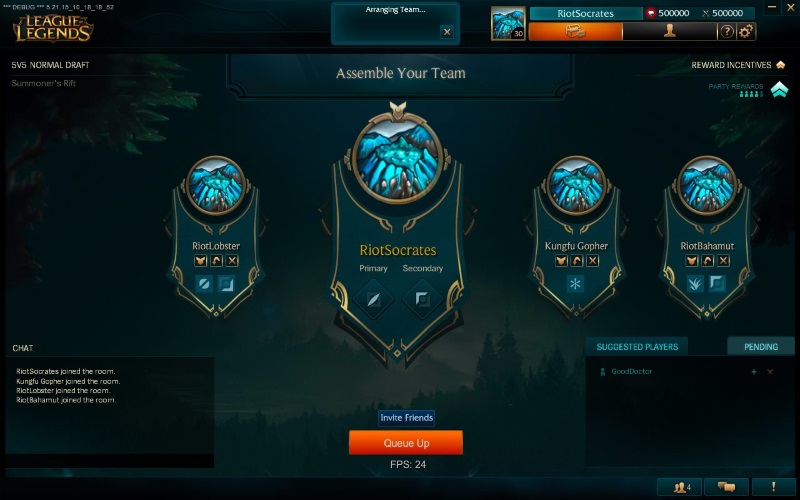
League of Legends is one of the most popular multiplayer games among teenagers as well as adults. It is a freemium game introduced by Riot Games. League of Legends runs flawlessly in both the operating systems, Windows as well as Mac OS. However, for some Windows 10 users, that’s not the case. As many users have reported League of Legends client not opening on their Windows 10 system.
So if you too are facing the same issue then you probably are looking for solutions. Therefore in this guide, we have provided solutions that you can follow and implement to solve the League client not opening in a Windows system.
Possible causes that trigger the League of Legends client not opening issue:
Usually, there are two scenarios in which this issue is faced:
- One is when you try to play the game by double-clicking on the LOL client, there is a small pop up and the game does not start. This means the League client not opening.
- The other is when you double-click on the game nothing happens at all. That is, nothing is shown in the window and the game does not start.
There are no specific reasons for the issue, though these two are the most common scenarios Windows 10 users face. However, we can predict some common reasons that can be stated for the League of Legends client not opening issue on Windows 10.
- Client-Server issue of the LOL.
- The firewall may be preventing the Client to run.
- You might be having some Internet Connection issues.
- Modification in the DNS Settings.
- Issues with the installation of LOL.
Recommended Post: Laptop Repair Services
5 Effective Methods to Fix League of Legends client not opening issue
Whatever the reasons are for the problem, you need to fix it to play League of Legends. Here we have provided five effective methods that can be implemented to solve the League of Legends client not opening issue.
Method 1: Kill all LOL Processes Running in the Background using the Task Manager
Many users have reported that at times there are few processes that are running in the background, which sometimes prevents the Client from running on the Windows 10 PC. Therefore you can simply kill all the processes from the Task Manager.
- Right-click on the Taskbar and then click on the Task Manager, to open it.
- Once the Task Manager opens, go to the Process Tab.
- Now you have to find all the League of Legends processes in the list, right-click on the process and select the End task button.
- Do it for all the LOL processes in the list. After that, restart the system and try to reopen the Client and check if the League client not opening issue is fixed or not.
Method 2: Move the League of Legends folder
Some League of Legends gamers also concluded that moving the root folder to another folder has solved the League won’t open issue. So you have to move the core files of the game to another folder.
For that, you can right-click on the desktop shortcut and then select the Properties option. Thereafter, click on the “Open file location” button. Now when the window opens, copy all the files and folders from that folder to another and then create a shortcut of the client on the desktop.
Alternatively, you can go to the “C:\Users\YourName\Documents\League of Legends” folder and copy all the folders from that directory folder to another folder.
Method 3: Run the LeagueClient.exe to run the game
Many users reported that the file that is storing the League of Legends can be mistaken by Windows. Therefore if you are a victim of the League client not opening issue, simply launch the game using LeagueClient.exe.
- Navigate to the File Explorer of Windows by searching for it on the Start Menu.
- Now when the File Explorer opens, click on the C: drive to open it.
- Then open the Riot Games folder by double-clicking on it.
- After that, you have to open the League Of Legends folder.
- Lastly, double-click on the LeagueClient.exe to run it on Windows 10. Also, you can right-click on it and then select the option “Run as Administrator”.
Method 4: Modify the League of Legends Client
If the above solution does not work then you can make some modifications in the League of Legends Client to fix the issue. This is one of the best solutions that can be used to fix the League won’t open issue.
- Firstly, open the File Explorer by searching it in the Start Menu.
- When the File Explorer opens, double-click on the C: drive to open it.
- Then open the Riot Games folder by double-clicking on it.
- After that, you have to open the League Of Legends folder. Next, go to \RADS\System.
- Then navigate to the file “user.cfg”, right-click on it and then select the option open in Notepad.
- Now you have to change the “Yes” to “No” in the “LeagueClientOption” section.
- Exit the Explorer and launch the Client and then come back to the same folder and lastly delete the LeagueClient file.
- Now all you have to do is to double-click on the lol.launcher.exe file to launch the Game.
Once the process is complete you will notice the game runs flawlessly and makes no changes in the Client.
Method 5: Reinstall League of Legends
Lastly, if none of the above solutions solve the League of Legends client not opening issue, then you can choose to uninstall and reinstall the game.
- Open the Control panel from the Start Menu. Alternatively, you can press Windows key + R to open the Run dialog box, then in the box type “control panel” and hit the Enter button.
- When the Control Panel opens, you have to change the View of the Control Panel menu to Category from the top right corner of the Menu.
- Then navigate to the Uninstall a Program option, under the Program section.
- There locate the League of Legends game, right-click on it and select the Uninstall option to remove it from the system.
- Once the game is removed, restart the system.
- Open a browser and go to the official website of League of Legends. Then download the installation file from the website.
- Reinstall the game in your Windows 10 system.
Some Additional Solutions to Fix the League of Legends client not Opening:
Apart from the above, there are few other solutions you can implement to solve the issue.
- You can try to repair the game from the Control Panel. Just check the steps. Control Panel > Programs > Uninstall a Program > Click on the League of Legends > and then click on the Repair button on the top. After that, you have to select the Automatic option to let the Windows check for any solution online.
- Whenever you face the League won’t open issue, simply disable the Windows Firewall from the Taskbar. As sometimes the Windows Firewall prevents the client from running.
- Many users have also concluded that updating the Graphics driver or the Video card driver solved the issue. Simply launch the Graphics Driver and check for any updates.
Summing Up
These are the best solutions that can be implemented for fixing the League of Legends client not opening issue. Go through the above solutions carefully and check which one solves the problem for you.
