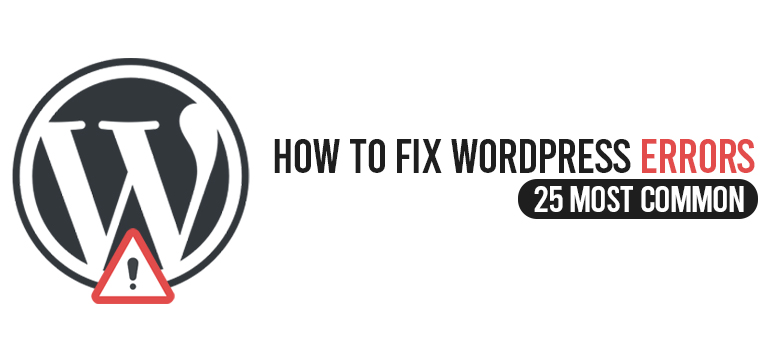
If you are a professional website developer then you must have heard about WordPress. You can say that WordPress is one of the best Content Management System(CMS) in the market of Web Designing and Website Development.
Based on PHP and SQL, WordPress got its fame among the website developers due to its user-friendly interface and ease of use. But just like other Content Management Systems, WordPress also has some errors which came into the focus of the developers.
So if you are thinking of using WordPress to create a website then you should know about these common errors of WordPress that are often faced by developers and professionals.
And that is what this topic is all about. Today I will be mentioning some of the most common errors of WordPress and how you can fix them.
All About WordPress- Most Common Errors
Now that you have known about what a WordPress is and for what purpose it is used, so now we discuss the main focus of our article.
In this section, I will be discussing some of the most common problems of WordPress and how you can fix those problems to get satisfactory of WordPress.
1. Internal Server Error
The reason I have mentioned this error at the top of my list because you can say this is the most dreadful and irritating error of WordPress.
Especially it is beginners are those people who get most affected by this problem because the error message of this error does not give a single clue about how and why the error is happening.
So as per to fix this error, you might need to do a bit more than than just troubleshooting. Well, this error can occur due to the corrupted .htaccesss file.
But worry not. If you are facing this error on your wordpress then here is how you can fix this error.
- Rename the htaccess file name to something else
- To carry out the above step you can use the File Manager app that is present in your web hosting account’s dashboard.
- For that file, manager directory find the file and select edit and rename option and rename the .htaccess file to some other name
- Now revisit your WordPress website and see if the problem is solved or not.
- If you see that the problem is solved then go to settings and select Permalink.
- Now without making any more changes save the file
- This will generate a new htaccess file.
- This is one fix to this Internal Server Error. But you can solve this problem in another way that is by increasing the PHP memory limit. So below are the step to carry out this process.
- First, you need to create a black file and name it php.ini
- Next type in this code in the file memory=64MB
- Save the newly created file
- Then using an FTP upload the file to /wp-admin/folder.
2. Newly Installed Theme Error
Now sometimes you might see that the new theme you have just installed to create your homepage does not at all look like how it should. So you can say this as one of the major errors of WordPress.
So I understand your situation that is why I am giving you some quick tips to solve this error right away.
Open the admin panel of WordPress and go to the settings section
In this section look for an option saying “front page displays”.
As because you are using homepage tempates you need to tel WordPress to set a static page as the front display.
Now you go back to the WordPress website and again set a new theme to your homepage,. If you have followed the above steps then you will see that the error is gone and your homepage is just like you wanted it to be.
3. A Plugin stopped working all of a sudden
I can bet that many developers of WordPress can relate to this problem. It is a very common one too. The worst part is if a plugin stops working all of a sudden then this can be very irritating for the user.
It is very likely that any of your system software changes might be the reason for this error. So as per to fix this error you first need to remember and look for any such software changes that you have recently made on your WordPress.
This error can also happen if you are using an outdated plugin version for your WordPress. So it is always recommended that you should remove all the plugins that you are not using and keep your active plugins updated.
So to check your plugins are updated or not or to update your plugins you need to go to the Administration section of your WordPress. In that section, you will find the option of plugin. Check for any update notification is available for your plugins or not.
If yes then quickly update your plugins to avoid this error in the future.
4. The “white screen of death” error
This error is also very relatable. Have you have ever faced a totally blank screen on your system while working?
I think you do. This infamous irritating and annoying error is called the white screen of death (just like blue screen of death of windows). This error can affect both the front-end and the admin panel.
The cause of this error in WordPress can be caused by either PHP errors or database error. Solving this error is a bit difficult because it is very hard to identify and track down the real reason that is causing this error.
But below I am mentioning step by which you can avoid this error of WordPress.
First, observe that whether the problem occurred right after you have made some changes in WordPress. Like just after you have installed a new plugin
Now understand the range of the problem. Identify whether the error is occurring on a sing;e page or in multiple pages. If all of your websites are showing the White Screen of Death error then the problem can be on the web hosting server.
Here you can do is deactivate all your plugins. Now re-activate them one by one to identify which plugin is causing the problem.
But if you are unable to have the access of the admin panel then deactivate the plugins via FTP
Set back your current theme to the default WordPress 2016 theme
You can use the WP_Debug feature to increase the memory allocated to PHP.
Try all these steps to avoid the problem of “white screen of death error” on your WordPress
5. 404 not found error
One of the most common errors of misconfigured and malfunctioned website. You can say that a 404 error is a very old enemy of the web admins.
This problem is there in the websites since the birth of the internet. The 404 error mainly attacks the front-end version of different pages of a website. This error restricts you to access the content of the pages of that website.
So if you are facing this very often on your wordpress then you can follow the below steps to avoid this error.
- Edit your web pages or refresh it.
- Change the permalink and update your web page
- Install the Rewrite rules inspector plugin to fix the WordPress rules. This plugin will perform the “Flush Rules” action to remove this error.
Concluding Note
So whether it be an internal server error or 404 not found an error, WordPress still holds the position of the best content management system. Every website development tool has some backdrops and errors which often pop up while you are working on your website.
But as you can see from the above article each and every error has its own fix. So if you are facing any of the above-mentioned problems on your WordPress, then just blindly follow the above-mentioned steps to fix those errors.
