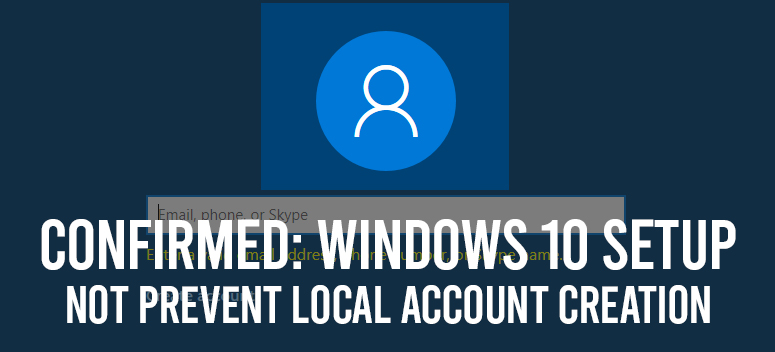
Unless you are not connected to the internet, Windows 10 will force you to sign-in with a Microsoft account. Microsoft always preferred that the users will sign in using a Microsoft account. The option for using a Windows 10 local account for the signing in was hidden under the option of “Offline Account”. But, now that option has been removed completely from the Windows 10 setup.
How Microsoft Account is being forced in Windows 10 Home
When you are setting up a PC for the first time, and after you have installed Windows 10 Home, you will see a prompt “Sign in with Microsoft”. And, this is the only option you will see, there are no other option present.
Reportedly, there is another option of “Domain Join Instead” is available on Windows Professional, but not on Windows Home. When you will click on the option of “Create account” or “Next”, you will be asked for a valid Skype name, phone number, or email address. Other than these, there are no options.
When you will click on “Learn More”, the Windows 10 setup will tell you to login with one anyway and remove it later. You will not be able to proceed without creating a Microsoft account.
Setup Windows 10 without Microsoft Account
However, there is a way by which you can go around this process. First of all, you have to disconnect the internet network from your computer. Then, when you ill try to make a Microsoft account, a prompt will appear, saying “Something went wrong”. After that, you have to click “Skip”. This will make you skip the process of creating a Microsoft Account.
After skipping the process, the old screen of “Who’s going to use this PC?” will appear. Now, you will be able to sign in to the Windows 10 by creating an offline account. For this process, you will not be needing a Microsoft account.
Let’s hope that the upcoming versions of Windows 10 will not restrict us from using accounts other than Microsoft account.
Windows 10 Local Account
You can log in to Windows 10 with a local account, but what if you do not have a local account. This will create a great problem for you. Hence, to create a Windows 10 local account, you have to follow the given steps:
- First of all, you have to open the Start menu, and then click on the User icon. After that, go to the ‘Change account settings’ option from the menu.
- Then, click on the ‘Family & other users’ from the dialog box in ‘Settings’. You will find the option on the pane on the left.
- After that, go to ‘Other users’, and click on ‘Add someone else to this PC’.
- Next, you dont have to enter the phone number or email address in the option of “How will this person sign in’. Rather, you have to select the option “I don’t have this person’s sign-in information”.
- Then, on the dialog box of Microsoft account, you have to click the option at the bottom saying “Add a user without a Microsoft account.
- Now, you have to give a name under the option of “Who’s going to use this PC”. And under the option of “Make it secure”, you have to enter the password twice.
- After that, you have to select choose 3 security questions. Then answer each of them. This is for if you ever forget the password.
- Lastly, click on the option “Next”. And your local account is now created.
Conclusion
I hope that you have understood the process of signing in to Windows 10 setup without a Microsoft account. This is a strategy of Google to make more people open Microsoft account. So, if you are willing to open a Microsoft account or already have one, then it is ok. However, if you do not have a Microsoft account and you are not willing to open one, then follow the steps closely, and you will be able to use Windows 10 like all the other people.
