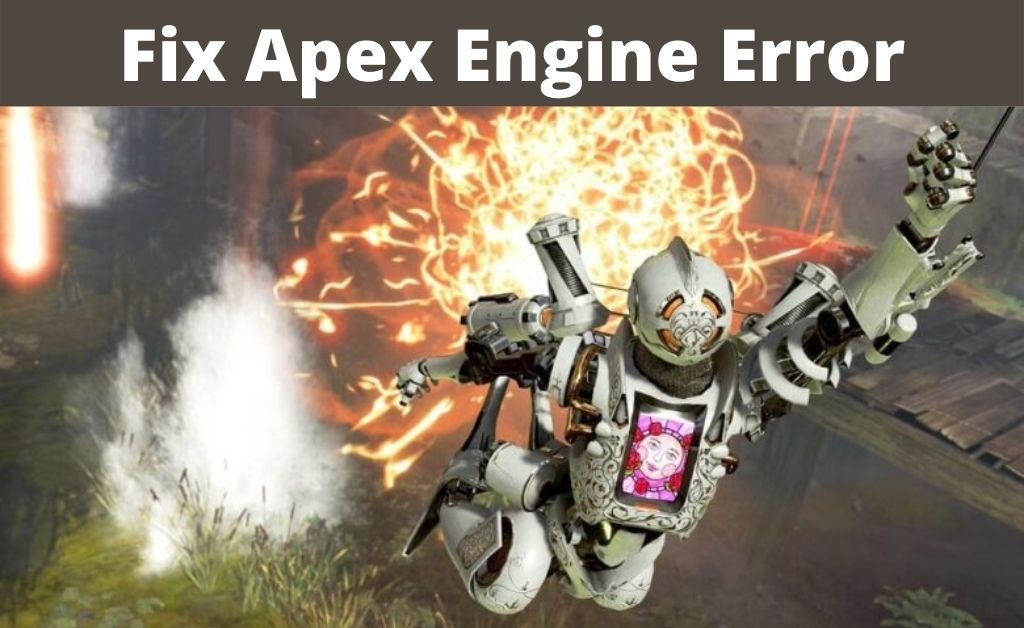
Apex Legends is one of the famous battle games that has gained popularity all over the world. But, somehow the crashing issue of the game is gradually making the gamers less addicted. When the gamers are trying to launch the game, they are getting Apex engine error. So, it must be dealt with with an immediate effect.
The error generally occurs in three different types — The first one is bad commands sent by the application. The second one is failure to create the texture. And the third one is missing debug name.
Let’s discuss the Error in Details
Let’s have a look at the errors in detail. It can occur due to bad commands, and the commands are themselves being sent by the application. When the game design or compile-time error takes place, this issue appears.
Then comes the error in textures. This is also an engine error but solely related to the graphics of the game. In this error, the 2-dimensional textures aren’t being created. The width, height, mips, and copies of each texture are not up to the mark.
The last one is Apex engine error due to shader resource view. The error is creating a huge disappointment amongst the Apex Legend players.
However, there is nothing to be worried about, the troubleshooting processes are given below.
-
Give the Admin Rights
The administrative rights are one of the ways to resolve the situation when Apex engine error occurs. In order to do so, type Apex legends in the search bar. When the game icon opens, right-click on it to open the file location. The game system folder will eventually display on the computer screen. Find out the .exe file, once again right-click on it and run it as an administrator. The game will launch and the error might not occur again.
-
Repair the Game
The Apex engine error can take place due to the corrupted game file. In this case, you need to repair it. Origin is a type of launcher that can help you out in this matter. If you don’t have the Origin launcher, then install it. After that, make sure the game is present in the launcher. Now, access the game library and locate the game. Right-click on the game and select Repair. Wait, till the process completes. Once done, reboot your computer and start the game.
-
Restore the GPU driver
In order to restore the GPU driver, eliminate the Apex engine error, you must open the device management window. Just type the devmgmt.msc command in the search bar and then press Enter. When the window opens, grant the admin privileges to UAC (User Access Control).
Now, expand the Display adapters and right-click on the GPU driver to gain access to its properties. There are several tabs that are present in the Properties window. Click on the Driver tab and select Roll Back Driver. The system will prompt you to provide a reason, and it’s generally optional. Once the process is complete, reboot the computer as well as relaunch the game.
-
Eliminate the GPU overclock
The overclocking of the GPU extracts most of the CPU resources while playing Apex Legend. Therefore, this overclocking process can mess up the entire gaming environment. So, the straightforward way is to remove the GPU overclock. First, you need to close the game. Then, revert the frequency of the GPU to the default mode and relaunch the game to check for the Apex engine error.
-
Make necessary changes in the Registry
Any missing line of codes or the commands in the registry can be the reason for the Apex engine error. In order to rectify the situation, you need to open a new text document. After that, write the following line of codes as they are mentioned below:
Windows Registry Editor Version 5.00
[HKEY_LOCAL_MACHINE\SYSTEM\CurrentControlSet\Control\GraphicsDrivers] “TdrDelay”=hex(b):08,00,00,00,00,00,00,00
Now, press Ctrl+S to save the file. When the Save As the window opens, make its extension to .reg with any file name of your choice. Make sure you select the file type to All Files. After that save the file. Once again, click on Yes to confirm and then relaunch the game.
Other Troubleshooting Methods
If there are viruses in your system, then you might face many types of issues not only in playing games but also in running other applications. So, your computer must be free from viruses. Install a good security application, scan your computer to detect any available virus-infected file. The security software will automatically remove the viruses. Hopefully, the game will not create any issues after the scan.
In addition to that, if any game system files are broken or corrupted, a few security applications have the ability to repair them. So, you need to make a good choice. Now coming to the cache files, every computer has it in its temporary folder. These are those residual files that are created during the run time of any application.
These files can create a blockage in running the game. So, getting rid of these files is mandatory. Just open the temporary folder from the system drive. Select all the files and delete them permanently. Some files might not get deleted as their thread is linked to the applications that are still running in the background.
So, you need to access the Task Manager and end those unwanted running programs. On the other hand, it will also allow you to delete the remaining cache files, as well as free up the volatile and the cache memory.
