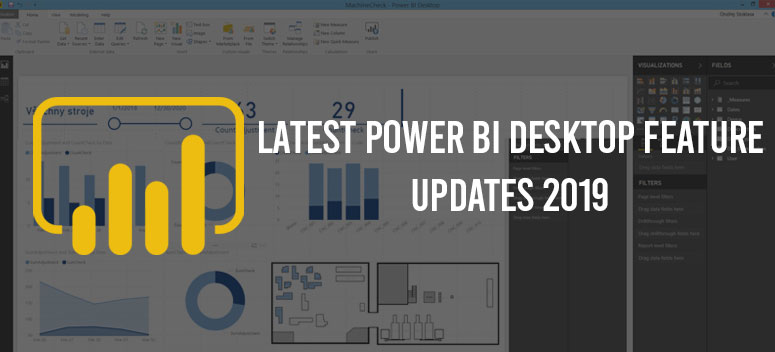
Power BI Desktop lets you visualize, connect and transform your data. It is also a free application. By using Power BI Desktop, you will be able to connect with numerous sources of data, make them come together and form a data model, which will enable you to create visuals, and share them as reports among other people in your organization.
The Power BI desktop is used by people working on Business Intelligence Projects. This helps them to build reports and then share them with other people.
The Power BI latest version update has brought many new features. In this article, I will discuss all these features.
The Features of The Update In The Power BI Latest Version
The latest update is available in a single .exe file. So, let’s see what are the latest features provided in September update.
Reporting
Text Classes and Color Themes
To write a custom theme in the JSON file is difficult, especially when it changes the whole get-up of your report. If you want to change the settings of the theme of the computer, then you would require to alter a huge number of settings to get your desired result.
Hence, to solve this problem, the color classes have been expanded located in the theme files. This will help to change the colors of the theme and the people dont have to tamper with the visual style.
If anyone is writing some theme files, then its most likely you are utilizing some of the pre-existing color classes. These classes are like tableAccent, background, and foreground. Due to the new update, some more classes are added to the list. This will help you to make all the visual elements color just by adjusting 6 color classes.
The color classes available after the updates are:
Foreground
- Filter cards and filter pane & icon colors.
- Labels background colors.
- Text default color.
- Trend line color.
- Data bars axis color.
- Tabl and matrix values and totals front colors.
- Gauge callout value color.
- Card data labels.
- KPI text color.
- KPI goal color.
- Slicer item color.
- Slicer dropdown item front color.
- Map leader line color.
- Slicer numeric input font color.
- Slicer header font color.
- Scatter chart ratio line color.
- Line chart forecast line color.
- Foreground Neutral Secondary
- Legend label color.
- Label colors.
- Table and Matrix header font color.
- Axis label color.
- KPI trend axis color.
- Gauge target and target leader line color.
- Slicer item font color.
- Slicer slider color.
- Line chart hover color.
- Slicer outline color.
- Ribbon chart stroke color.
- Multi-row card title color.
- Button text font color.
- Shape map border color.
- Button online color.
- Button icon line color.
Foreground Neutral Tertiary
- Card category label color.
- Legend dimmed color.
- Multi-row card bar color.
- Multi-row card category labels color.
- Funnel chart conversion rate stroke color.
Background Light
- Axis gridline color.
- Filter card background color for applied filters.
- Slicer header background-color.
- Table and matrix grid color.
- Shape fill color.
- Multi-row card outline color.
- Gauge arc background color.
Background Neutral
- Ribbon chart ribbon fill color.
- Table grid outline color.
- Shae map default color.
Background
- Available filter and filter pane card background color.
- Labels background color.
- Donut chart stroke color.
- Slicer dropdown items background color.
- Combo chart background color.
- Button fill color.
- Treemap stroke color.
Table Accent
- Overrides matrix grid outline color and table when present.
Besides these color classes, some text classes are also added to make it easier to select text styles.
Updated Default Themes
The themes have also been updated to work with the new JSON option theme. These new themes have a wide variety and offer more features to apply themes.
This new theme is built to work along with the design language of Microsoft. The new update is a great improvement compared to the old themes.
The visual updates in these new themes are:
- It offers a smaller size of bubbles for the map visuals and scatters.
- Darker, larger and more prominent text.
- To improve the readability, they updated the layout of the donut and the pie chart.
- Combo charts and lines have got wider line strokes.
- By default, now the background remains on for the visuals.
- Now, by the default setting of the matrices, the expand/ collapse is always on.
The previous themes can also be found in the “More themes” option.
Personalized Visualization Pane Improvement
Unpin Default Visuals
The ability to unpin the default visuals is the first update available to the personalized visual pane this month. After you have removed the built-in-visual, it will get moved under the dotted line located within the pane. This will not show up unless you are having used the visual type in the report. In those cases, it will appear under the dotted line.
The custom and the built-in visuals have the main difference that the built-in shows up initially by default.
The reasons you would consider this as an option:
- You want to declutter the plane and dont want to use certain visuals.
- The default visual types dont interest you and want to go for some other options.
- As you are using a custom visual version, you will not want to unintentionally click on the built-in version
If at some point you wish to bring back the default visuals, then you just have to use the option for restoring the default visuals on the pane.
Analytics
Custom Format Strings
When you are in a modeling view, you are now capable of using a custom format string so that you can customize the way a field will look in the visuals.
To do his procedure, you first have to choose the field from the list of fields available. Then you have to choose the custom format from the formatting card in the properties pane.
After that, you have to go to the list of the format strings which are most commonly used. Alternatively, you can also write the format string in the input box. Most of the VBA style syntax is supported by Power BI with some exceptions. You need to mention the whole document for the purpose of the details.
Then, after the format string is entered, it will soon show in the report view and the data view.
Visualizations
Certified PowerApps Visual Available
The adding of power of the app to the dashboard and the reports is done by the PowerApps marketplace visual. You can now embed your PowerApps in your dashboard or report because the PowerApps visual has brought the data and forms editing to the Power BI.
After the update, the visuals are now certified and the availability of visuals have made the use of visuals in many places.
Connectivity of Data
Enhancement of PostgreSQL Connector
1. Native Database Support
The inclusion of the query folding over a native has enhanced the performance of PostgreSQL.
2. DirectQuery Support
It is now available in PostgreSQL which was announced last month.
Data Preparation
Copying From Data Profiling to The Clipboard
With the help of this update, it is now possible to copy the data profiling to the clipboard from the Power Query Editor for exporting data.
All the Data Profiling surface has this option of copying.
Conclusion
These are all the updates available for the Power Bi latest version. All of these are a great improvement and offers a great feature for the users. With these updates, the connecting, visualizing and transforming of your data will be much easier.
