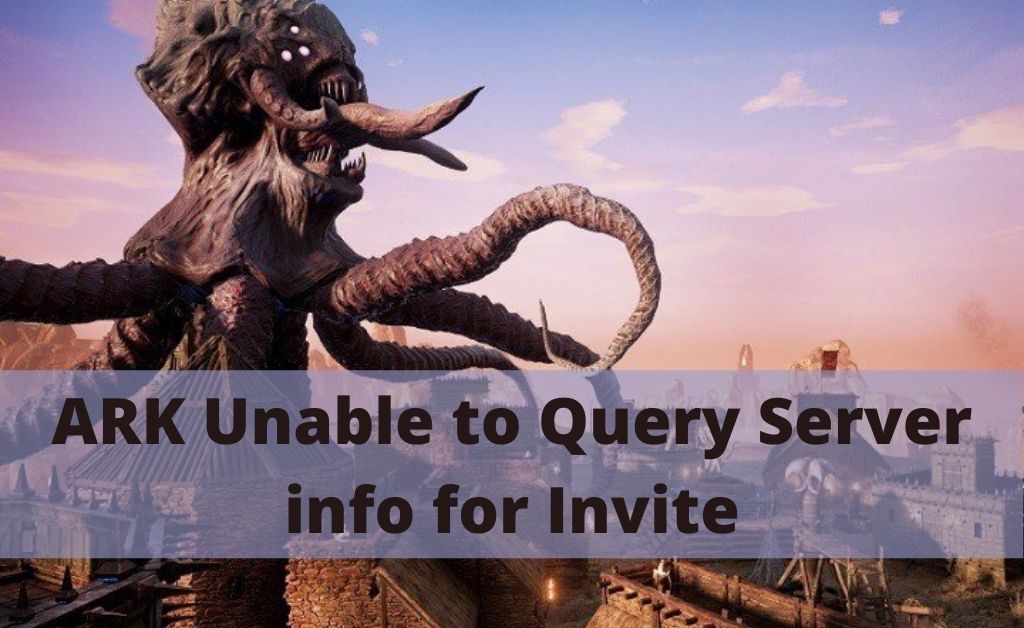
ARK: Survival Evolved is an Action as well as adventure survival game. In collaboration with the Instinct Games, the game is developed by Studio Wildcard. The game is all about online multiplayer surviving in a place, stranded with prehistoric animals. However, sometimes it is seen that many users complain about unable to play the game due to official Servers appear to be invisible. When game users use the in-game server, they see the list empty. In accordance with that, the Steam server shows “ARK Unable to Query Server info for Invite”. So, if you are seeing the same while playing the game, then you are in the right place. This article has effective solutions for ARK Survival Evolved unable to query server info for the invite.
Causes of Unable to Query Server Info for Invite When Playing ARK:
Several reasons are there behind this major unable to Query Server Info for Invite ARK. However, some of the major reasons are listed below:
- Faulty Winsock catalog that needs to be reset.
- The Auto-Connection of the server does not exist. Or maybe the auto-connecting has moved onto a new location by using the Launch option.
- Also, there are a few ports used by the game that may be busy with another program that you have installed on your computer.
Prominent Solutions to Fix Unable to Query Server Info for Invite While Playing ARK:
Now as you are aware of the facts behind it, you can easily fix this issue. Go through the following instructions to solve the issue:
Solution 1: Reset the Windows Sockets
When you are facing connectivity issues with multiplayer, the problem can be Windows Socket. So you don’t have to worry, just go through the steps given below:
- Open the Start menu, then search for cmd. When the results pop up, right-click on the Command Prompt and click on Run as Administrator. Alternately, you can press and hold Windows key + R to open the Run dialog box. In the box, type cmd and then hit Ctrl + Shift + Enter to run it as Administrator
- Once the Command prompt opens, you now have to copy the following command and hit the Enter.
“netsh winshock reset”
- Now, wait until you see any confirmation message.
- After that, you can now join any server on the ARK Survival Evolved.
Solution 2: Enable Auto-Connect Option on the Server of the Game
This error is caused when the users try to connect automatically to their own server which you can set up in the Launch option of the game. Though the server might have changed the IP address or have disappeared, you can check out the below solutions:
- Open the Start menu, then search for Steam. When the results pop up, double-click on it to launch it. For Windows 10 users, you can simply search it in Cortona.
- Once it opens, go to the Library tab of the Steam window. Followingly, find the ARK Survival Evolved in the list of the game.
- Now, you have to right-click on the game. Tap on the Properties option which is in the Context menu. Stay in the General tab which is located at the Properties windows and hit on the Set Launch Options button
- Then in the Launch options window where the server-IP and port represent the numbers, delete the “Connect Server-IP: port”. However, if there is no Launch option, then you can simply fix it by finding out the IP address you want to connect to. To do so, type “connect <your_server’s_IP>.
- You have to launch the game again and then check if the issue persists.
Solution 3: Several Ports Forwarding
If you are someone who is hosting your own ARK Survival Evolved server, this method is for you. As the game uses a lot of ports, it is needed to be forwarded to your internet settings to run it properly. However, if you are unable to do it, go through the following steps:
- Open a web browser and then type your Default Gateway number in the Address bar and hit Enter.
- Followed by entering your username and password in the box to access your router’s interface. Although the default username and password will be provided with the documentation of the router, you can type “admin” in both boxes.
- While logged in, you have to find the Port Forwarding section in the browser. You need to know that each router’s window is slightly different. So you need to browse until you find the Port Forwarding. However, some of the common menus where you can find the Port Forwarding are Port Forwarding, Applications, Firewall, Protected Setup, and Gaming.
- Whatsoever the router’s interface is, you have to enter the same basic information. The port that you want to open under inter and external or you can also enter a range of ports. Follow the outbound rules below:
All platforms
TCP/UDP Ports 7777and 7778
TCP/UDP Port 27015
- Basically, TCP and UDP mean the Type of Service Type Options. As you can select one of the options at a time, therefore you have to repeat this step several times.
- Now, hit on the Save to Apply button. Also, make sure to restart the router as well as the computer you are using.
Solution 4: Reinstall the Game
Probably the last thing you can do is to reinstall the game. And for that, you either can do it from the Control Panel or you can do it from the Steam Client. Check out the steps for both.
Using Control Panel
Reinstall the game by using the Control Panel. Follow the steps below to do so.
- From the Start menu, open the Control menu.
- Now, click on View as Category which is located in the right corner of the window. And then click on Uninstall a program option which is under the Program section.
- However, if you are a Windows 10 user, simply click on the Apps sections. There you can see the list of applications that you have on your computer.
- Now, navigate to the ARK Survival Evolved, then click on it. Then you can see the Uninstall option on the top of the bar. Tap on the Uninstall option to uninstall the game. After that, reinstall the ARK Survival Evolved game.
Using the Steam
The reinstallation of the game by using the Steam application can be done by following the steps stated below.
- Open the Search bar and search for the Steam application. Once it appears on the Search menu, click on it to launch it. If you have it on your desktop, simply double-click on it.
- Just locate the ARK Survival Evolved in the Library tab in the list of the games.
- Now, you have to right-click on the Game menu. And then click on the Uninstall option from the menu that pops up.
- After that, follow the on-screen instructions and confirm all the dialog boxes. Lastly, you can choose to install the game once again from the Steam server.
Wrapping Up
These are all the solutions that you need to fix unable to query server info for the invite. However, you can try to disable your antivirus, as in some cases, this has worked for many users. You can check and try the solutions mentioned below.
